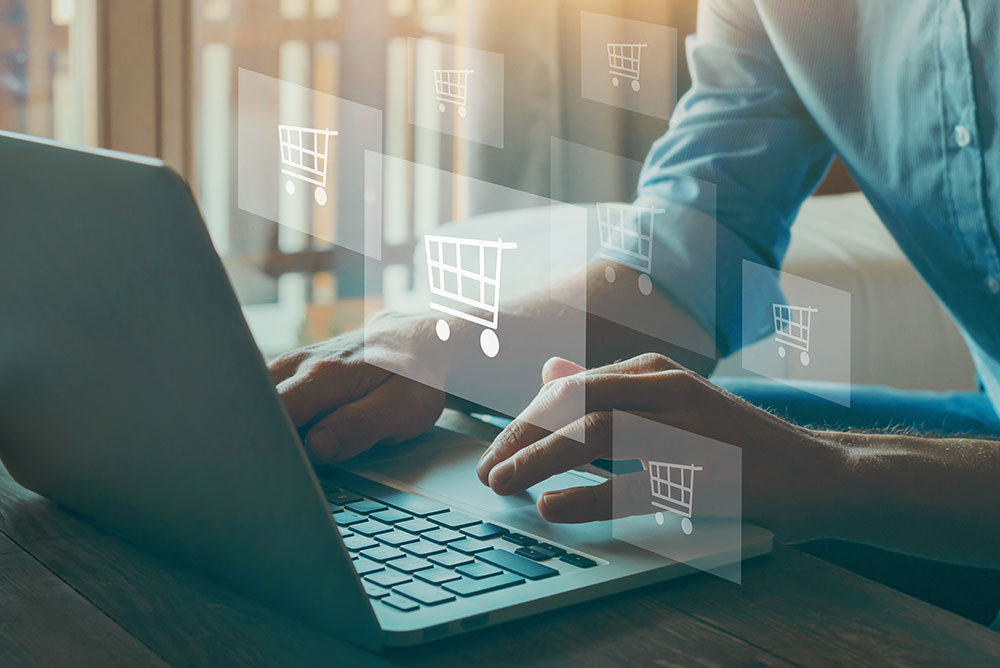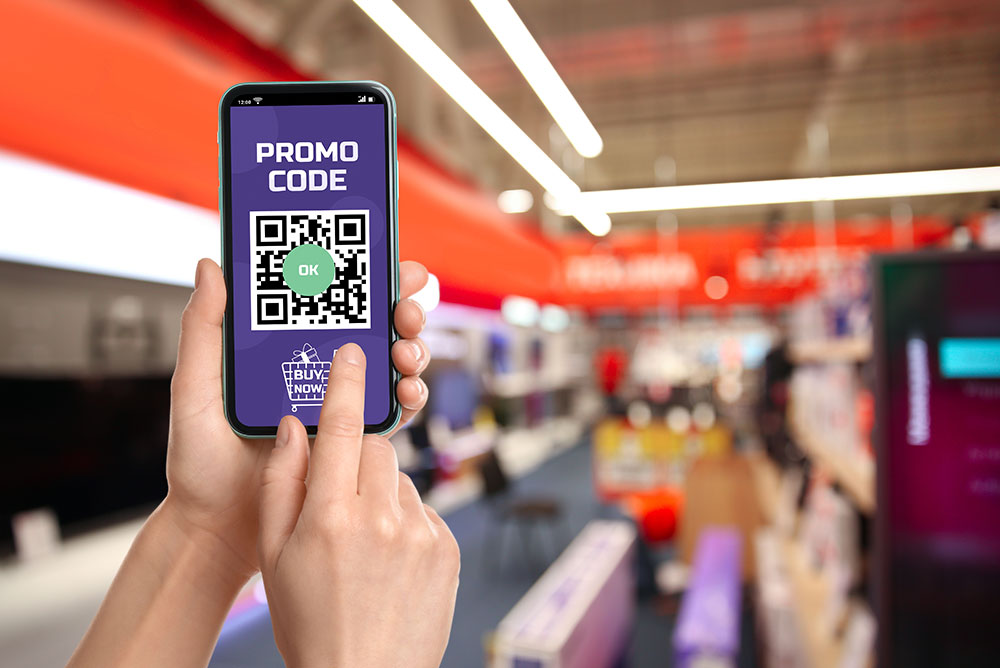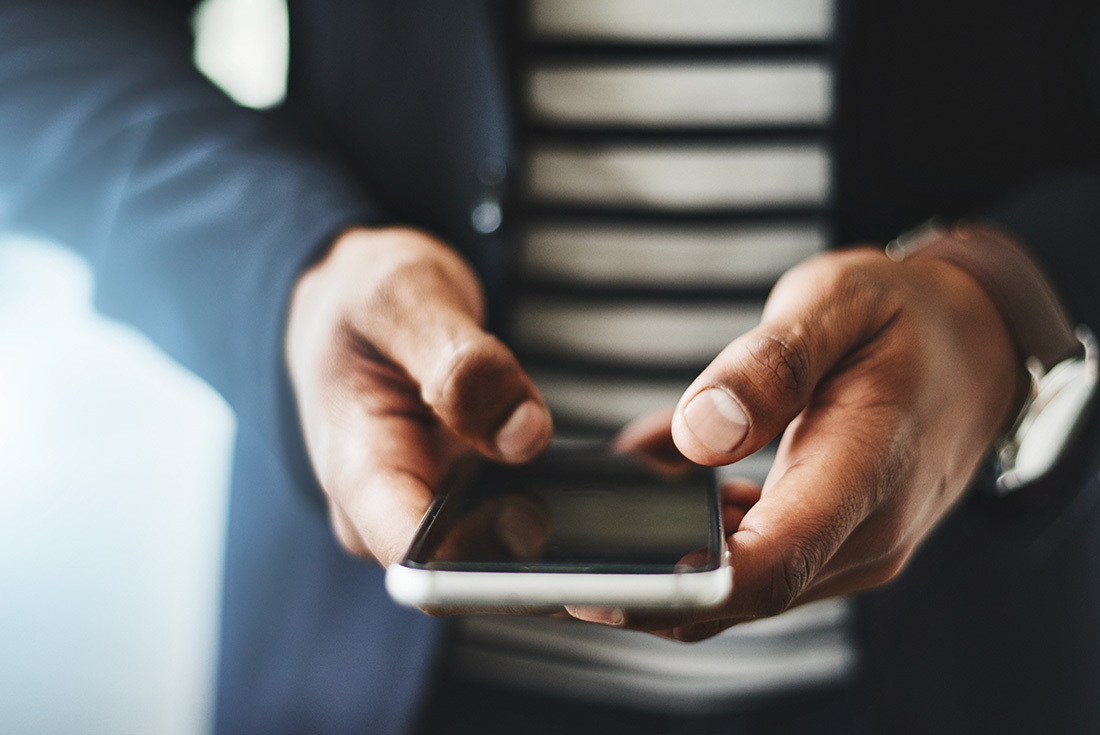
On this page:
1. Why should sellers have a WhatsApp business account?
2. What is a WhatsApp bot and how does it work?
3. How to create a WhatsApp Business account using Gupshup?
4. How to set up a business phone number on WhatsApp?
5. How to sell through a WhatsApp bot account on SmartBiz?
6. Video tutorial
7. Sample Message Templates
Businesses need to try new ways and tactics to stand out from other online sellers in an increasingly digital world. After all, it’s not enough to have an online store and social media profile these days as prospective customers are always looking for businesses that go the extra mile. Using an integration powered by Gupshup, you can reach your customers where they are — on WhatsApp. Gupshup is a conversational messaging platform that helps businesses engage with customers across messaging channels in chat commerce, marketing, and support. If you’re unsure where to start, you should consider setting up a WhatsApp business account for your online business. It’s a simple, effective way to communicate with your customers.
Here is everything you need to know about how to set up a WhatsApp business account powered by Gupshup on your webstore.
1. Why should sellers have a WhatsApp Business account?
Taking your business to WhatsApp allows you to meet consumers where they are and interact with them through messages. You can use personalized messages that allow buyers to feel like their experience is being tailored to their taste. In this way, you can drive sales and shorten the buyer journey. Creating long-term consumer relationships is another benefit of using WhatsApp business. With rich messaging experiences, you can keep your customers engaged and delighted with your services. For more details on WhatsApp bot account, please click here.
2. What is a WhatsApp bot and how does it work?
WhatsApp bot is an automated software that operates on the WhatsApp platform and is powered by rules or artificial intelligence (AI). People connect with the WhatsApp chatbot using the chat interface, just like they would with a real person. It's a collection of automated responses that replicates a human conversation on WhatsApp.
3. How to create a WhatsApp business account using SmartBiz by Amazon?
Setting up your WhatsApp business account allows online sellers and entrepreneurs to send promotional messages and set up a WhatsApp bot. Please note that you will need to open this link on your laptop/desktop, as using your mobile will not result in a smooth experience. To set up your business account on WhatsApp, follow the instructions below:
- Click on ‘Sell using WhatsApp’ to set up your WhatsApp Bot account
- You will be asked to open https://smartbiz.gupshup.io/ to start the set-up the very first time
- Enter your name and personal phone number
- Verify your phone number by entering OTP
- Enter your SmartBiz store URL and click to auto-fill your online store details and select continue
- Select if you want to use your business phone number* or a virtual number from Gupshup and confirm
- Check your store details on the right-hand side of the screen
- Login with your already existing Facebook account to activate your WhatsApp business account
You have successfully created a business account on WhatsApp through Gupshup! You can now send messages to your customers and your bot number to get orders.
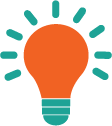
*Note: It is recommended that you use a different phone number separate from your personal number. Your WhatsApp business account number is where a bot will be communicating with customers and active campaigns will be held. This may not be the optimal way to communicate with your personal contacts. Therefore, you should set this up on a separate dedicated business phone number.
4. How to set up a business phone number on WhatsApp?
Having a separate number for your business, apart from your personal phone number, is essential while communicating over WhatsApp. Your regular chats and contacts will not be able to communicate in a normal manner, if you use your personal account as your business account. There are two ways of setting up a business phone number on WhatsApp:
- Get a new SIM card: You can purchase a new SIM card that is dedicated to your business. You will need a working mobile number that can send and receive SMS and phone calls.
- Use the Gupshup number*: If you do not have a spare number and you think that buying an extra SIM is unnecessary, Gupshup can provide you with a number after you have entered your online store details. Once you sign up here and validate your personal phone number, you will have an option to get a virtual number. Click on that and you will be assigned the virtual number in the flow to create your business account.
*Since the number provided by Gupshup is a virtual number, verify your Whatsapp business account through an OTP confirmation.
You can share the virtual number or QR code or the link generated at the end of onboarding with your customers to get orders through WhatsApp bot. You can also send marketing messages to promote your webstore.
5. How to sell through a WhatsApp bot account on SmartBiz?
After setting up your WhatsApp account through Gupshup, follow the instructions given below to begin setting up your WhatsApp bot account:
Create and maintain a customer contact book: You can add customer contacts or import them from your contact list to send them promotional messages. You can do this in three ways:
- Add customer contact details (name and number) manually one by one
- Allow WhatsApp to access your phone book and import contacts from it your phone book
- You can also search for a contact by number or name and add it, if not already added
Create messages and send them for approval: When you create messages for your customers, keep in mind the tone and language you use. Add a human touch by making your messages less robotic and formal, so that you seem more approachable to them.
To send a custom message:
- Click on the ‘Create new message’ button
- You can select from these three options:
- Welcome message
- Promotional message
- New item message
- Enter a message title and input the message
- Send the message for review by clicking on the ‘Review Message’ button
- Click on the ‘Send for Approval’ button
- Check the approval status of the messages; they will be either — pending, approved, or rejected
Once approved, you can start using these message templates.
6. Video tutorial:
Here is a step-by-step video tutorial to help you set up your WhatsApp bot account:

7. Sample message templates
1. Placing orders:
Hi, there!
Summer is already here. Refresh your wardrobe and add some bright and fun patterned dresses to your closet. Use the code ‘SUMMER’ to get a 20% discount on your first order. Offer available for a limited-time only.
Click here to check out our summer collection.
2. Order confirmation:
Hi XYZ,
Thank you for shopping with us at Mayra Studio. Your order [Insert Order Number] is confirmed and will be shipped shortly. Hope you enjoy our products. Please check your order status at: [insert link].
Please feel free to WhatsApp us for shipping status or for any queries. We are here to help you.
3. Delivered order:
Dear XYZ,
Your package from Mayra Studio has been delivered!
Thank you for shopping with us and being a valuable customer. Hope you enjoy our products.
Subscribe to our newsletter
Never miss an update from SmartBiz by Amazon.