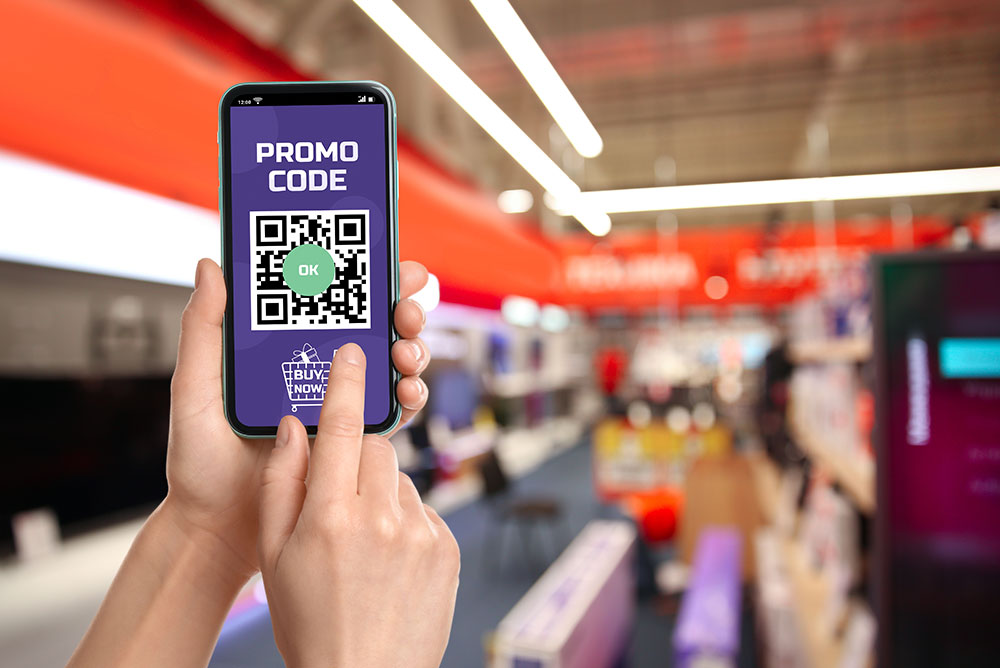
Entrepreneurs and small business owners must leverage every opportunity to stand out from the competition in a highly competitive market for their eCommerce businesses to thrive. One technique that can help you sell your products online and convert customers is setting up coupon codes as part of your marketing strategy. Coupons are a cost-effective way to attract new customers, induce new product trials, and drive sales. When you offer a better price, you are more likely to attract customers to consider your products and even convert into purchase. You can also benefit from driving word-of-mouth recommendations by encouraging shoppers to share referral codes with friends and family.
Let’s discuss how you can set up coupons to attract customers and drive sales on your online store built on SmartBiz by Amazon.
What is a coupon code?
A coupon code is a code that is redeemable for a discount or special offer, usually found at the point of sale or checkout. Coupon codes can be single-use or shared socially to encourage others to use them. When you set up your coupon codes, you’ll need to think about the best offers you can provide and how you’ll advertise them.
Why are coupons important to your business?
Coupons can help turn casual visitors into paying customers by providing instant savings. You can offer coupons to new customers, loyal customers, or both. They are also a great way to reward customers for becoming repeat buyers. Coupons can also help you conduct market research like understanding customer interest in particular products, getting feedback from customers, or testing a new product. If you're launching a new product line, you can offer coupon codes to gauge customer interest.
Things you will need to remember before setting up coupons
When setting up coupons for your business, there are a few factors to keep in mind, such as:
- If you want your coupon codes to be one-time use or reusable
- How will you distribute your coupon codes to your customers
- Which products are eligible for sale using coupon codes
- Before spending any money on promotions, work on improving the aspects of your listing that you can control so that you can offer a seamless online shopping experience to all your interested customers
How to set up coupons on SmartBiz?
You can set up coupons using your Razorpay dashboard. Let’s take an example and create an offer on Razorpay.
Assume that you are the manager of Nupur’s Apparels, a clothing store that sells all types of women’s clothing from gowns to sneakers. You want to provide discounts on online purchases to attract customers and increase sales. On Razorpay, you wish to create a Summer Festival offer with a 20% discount on UPI payments for a minimum order purchase of ₹500.
- Login into your Razorpay dashboard
- Navigate to ‘Offers’ and click on ‘Create New Offer’
- You will be directed to the ‘Create New Offer’ wizard with four tabs: description, discount type, applicable on, and offer validity
Description
- Enter your ‘Offer Name’ in the box. For example, Summer Festival Discount
- Enter a small explanation about your offer in the ‘Display Text’ box. For example, % off on UPI payments
- Enter the ‘Terms and Conditions’ of your offer, in terms of maximum discount given, offer validity, expiry of the offer, applicability, and cancellation
- Enter the ‘Type of Offer’ you wish to apply. For example, you can choose between:
i) Instant discount: The customer receives the discount amount after applying it to purchasing certain items
ii) Cashback: The customer purchases a certain amount of products and receives a cash refund after purchasing the products
iii) Already discounted: The products listed on your online store are already at a discounted price and can be added to the cart immediately by the customer
- Click on ‘Next’ to save and complete the next section
Discount Type
- Select the ‘Discount Type’ you want to apply. There are two options to choose from flat or percentage. In this example, we will select ‘Percentage’
- Enter the ‘Minimum Order Amount’ for the offer to be availed. In this example, enter ₹500
- Enter the ‘Discount Worth,’ meaning the discount percentage you wish to apply. In this case, it’s 20%
- Enter the ‘Maximum Discount’ that one can receive with the offer. In this case, it’s ₹1,000
- Select ‘Next’ to save and complete the next section
For example, a customer spends ₹1,000 purchasing products and avails the discount of 20%. They will only have to pay ₹800, having a discount of ₹200. But if they spend ₹6,000 purchasing products they can only receive a discount of ₹1,000 because it is the maximum discount one can get.
Applicable On
In the tab, you will have to select through which payment method you would like to enable the offer.
- Select ‘Payment Method’ you wish to enable the offer through, you can choose between card, net banking, wallet, UPI, EMI, or pay later. In this example, we will choose UPI
- Click on ‘Select Issuers’ in the case of bank cards and net banking if you want to restrict the offer to a specific bank from the list. Otherwise, you can leave the box blank
- Click ‘Next’ to save and continue to the next section
Offer Validity
- On ‘Starting On,’ click on ‘Starting Immediately’ to enable the offer instantly or enter the date and time from which the offer should become active
- Enter the date and time of when your offer ‘Expires on’
- In case of ‘Payment Failure,’ you can select options of what the customer can do. You can either allow the customer to pay without the offer or not allow the payment to go through
- Enter the ‘Max Usage’ that one customer can avail of the offer across all transactions. For example, 2 times
- Select ‘Show Offer on Checkout’ to display the offer on all standard checkout payments
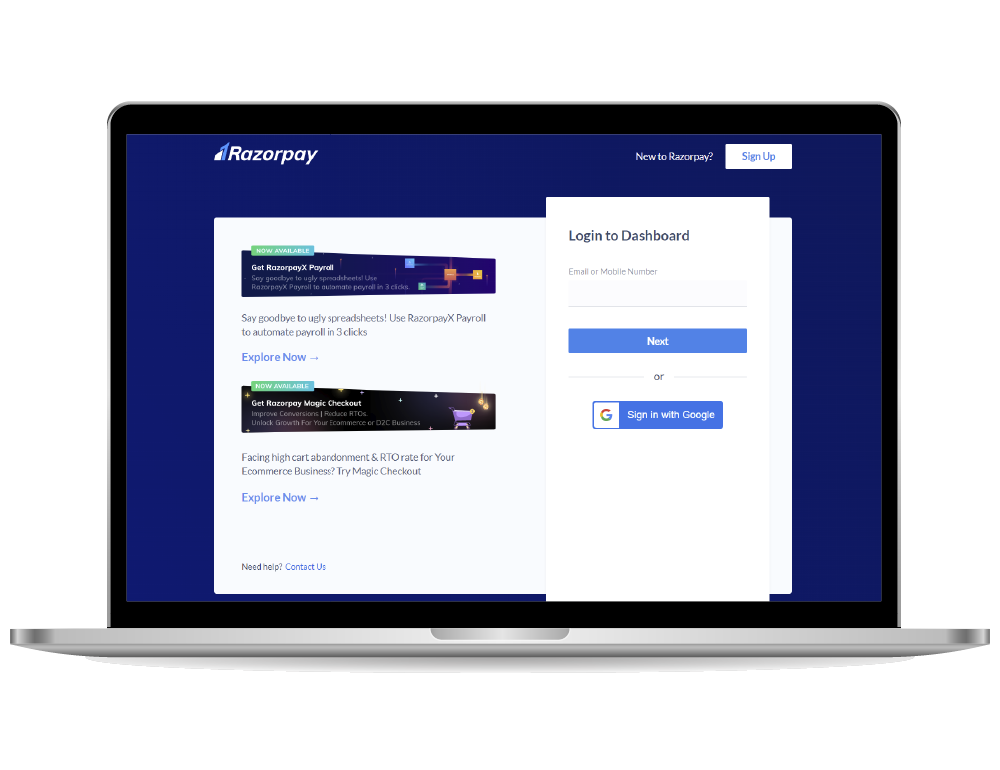
Overview
- Read the summary details of the offer you have created and edit details if necessary
- Select the checkbox of ‘Terms and Conditions’ after reading the disclaimer
- Click on ‘Create Offer’ to enable the offer on your store
You have successfully created a coupon using Razorpay for your online store!
These coupons will now be visible to customers when they reach the payments page. Sellers can select the offer/code and share it with their customers on their social media accounts or via chat commerce. To learn how to share coupons with your customer, click here.
With so many sellers vying for the attention of potential customers, you must find ways to differentiate your brand and drive sales. SmartBiz by Amazon helps you set up coupons easily to encourage shoppers to purchase your products.






