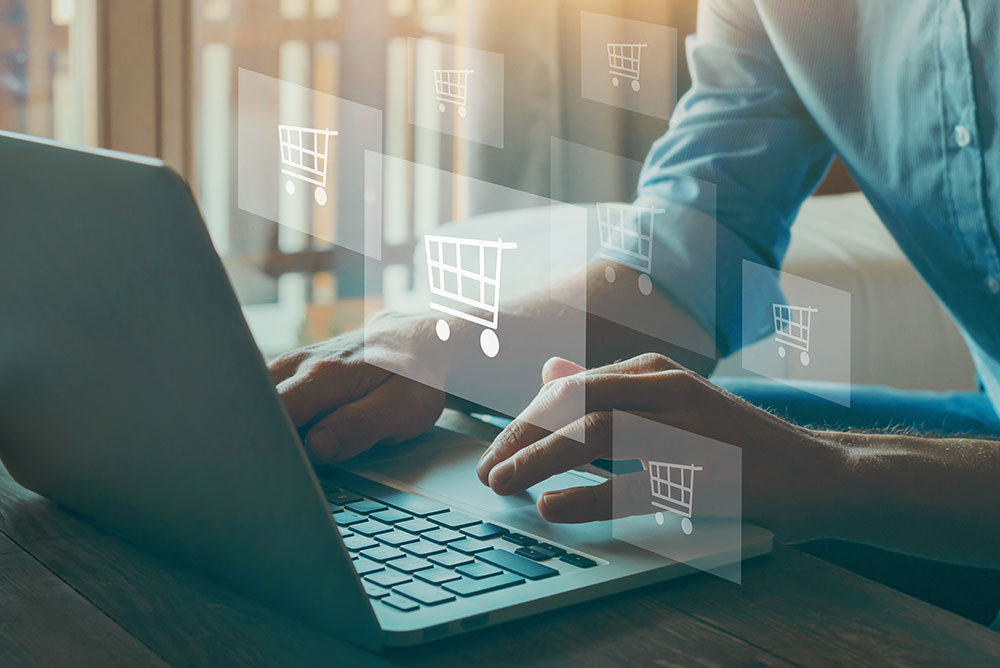It’s no surprise that in today’s digital world, customers have gotten used to free and fast shipping. Online sellers must keep up with ever-increasing customer expectations of two-day deliveries, same-day deliveries, and even 10-minute deliveries! Shipping and logistics can be a complex process for sellers who are new to running an e-commerce business. But luckily with SmartBiz by Amazon, here are some services that can make the shipping process easier and streamlined for online sellers.
SmartBiz by Amazon has partnered with ShipRocket to help you set up your shipping services for your e-commerce website.
ShipRocket is a third-party shipping aggregator that can automatically connect you with multiple shipping service providers to help you deliver your products. Depending on your requirements, they can help you deliver your products locally and within the state.
The first thing you will need to do is set up your ShipRocket account with the following instructions:
- Go to the ‘My Profile’ page on your SmartBiz account and select ‘Delivery Settings’
- Click on ‘Manage Courier for Delivery’ to set up your ShipRocket account
- Select ‘Setup Now’ to create an account
- Enter your phone number and e-mail address
- Enter the OTP number sent to your phone
- Click on ‘Proceed to Create an Account’
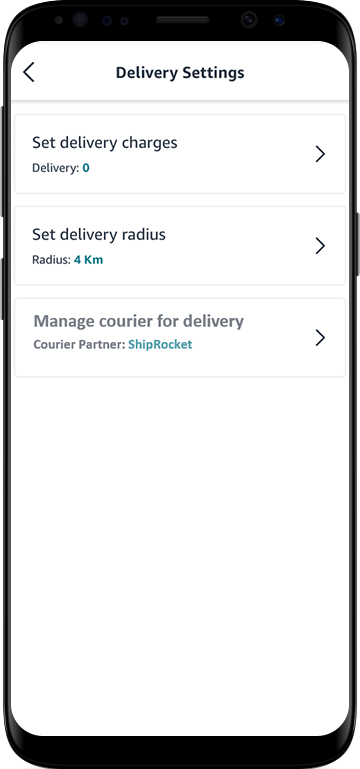
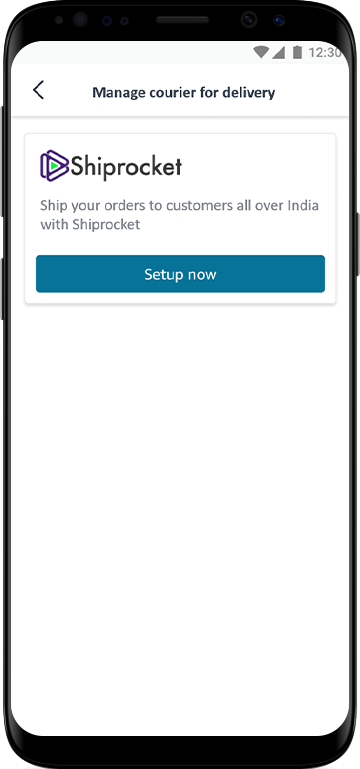
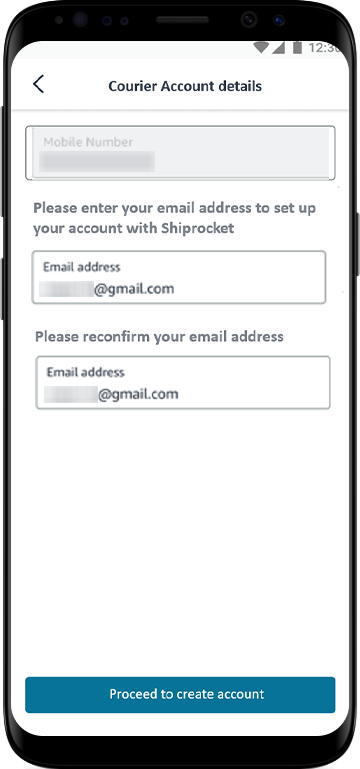
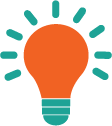
You have successfully created an account with ShipRocket. To be able to start using ShipRocket shipping services for delivering your online orders, you will now need to recharge your shipping wallet as it is a pre-paid service.
How to recharge your Shiprocket shipping wallet?
- Once you have set up your ShipRocket account, click on ‘Recharge Wallet to Book Shipping’
- Enter the required amount of money to top-up ShipRocket wallet balance*
- Enter the OTP number sent to your phone
- Click ‘Add Money’ to confirm wallet top-up
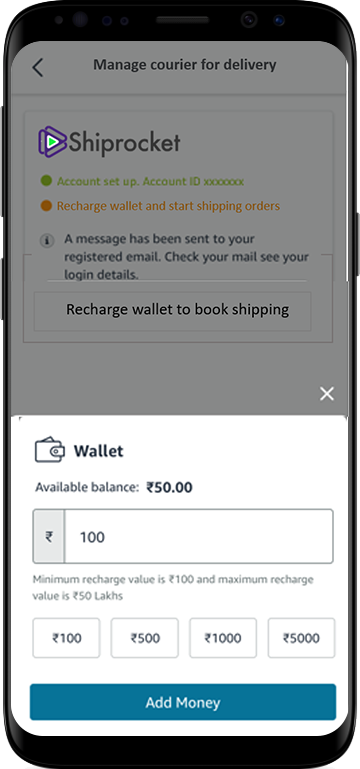
You have successfully recharged your wallet and set up your ShipRocket account!
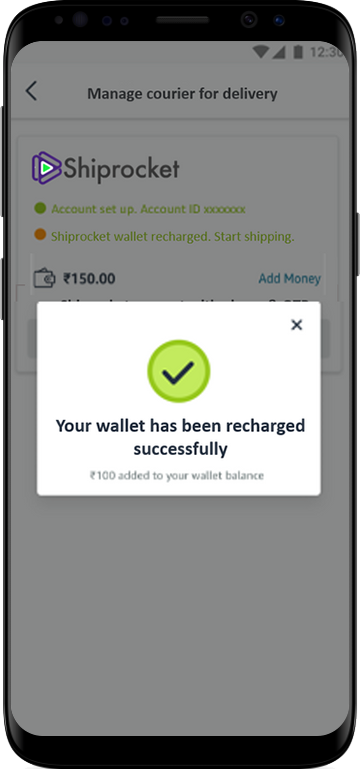
How to deliver an order with ShipRocket?
- Go to the ‘My Orders’ page on your SmartBiz account
- Click on accepted order to initiate delivery processing
- Select delivery option ‘Courier Partner’
- Select your pick-up location from your saved addresses (default or previously saved location). Alternatively, you can also add a new pick-up address if needed. Confirm and save your address
- Enter the weight of the package and its dimensions (length, breadth, and height)
- Click on ‘Continue’
- Check if there is sufficient balance in your ShipRocket wallet*
- Select the delivery company according to the location and your budget
- Schedule pick-up for your order with the courier partner
- Ensure you have downloaded labels for the order and pasted them on the package before handing it over. You can generate a shipping manifest as well from this screen.
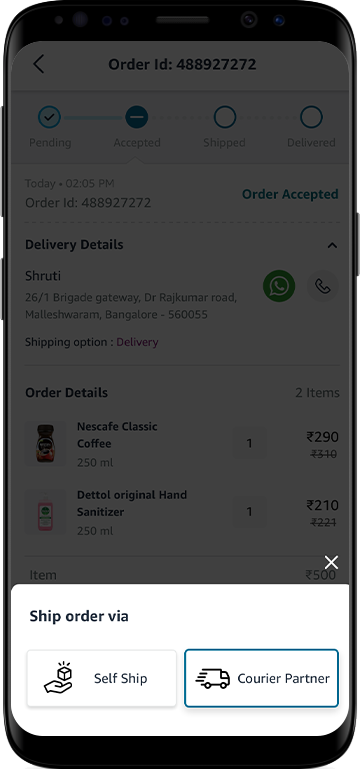
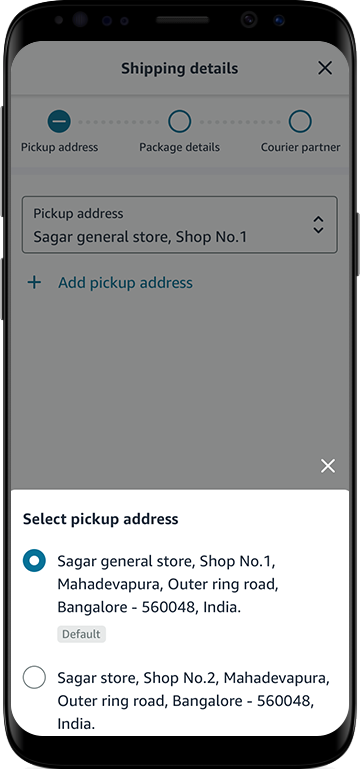
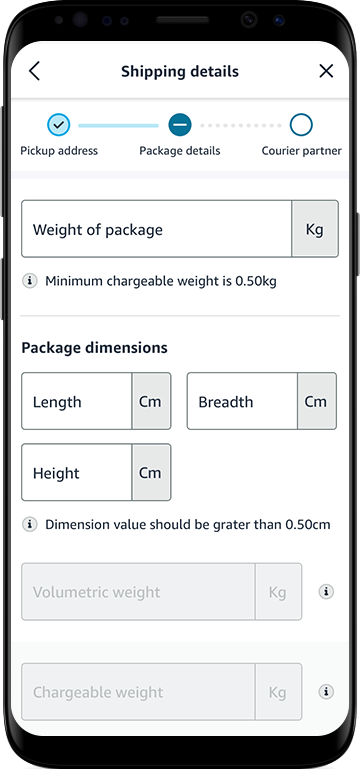
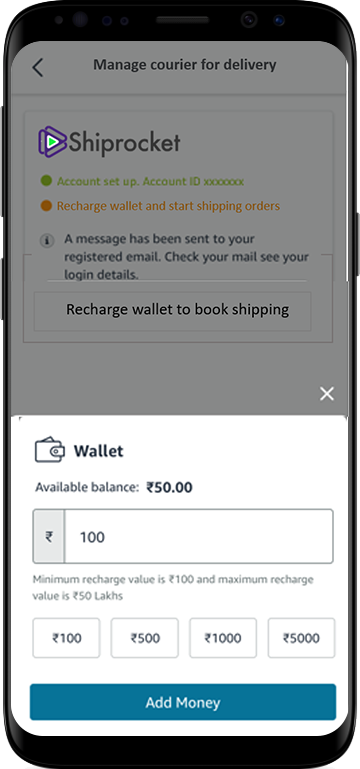
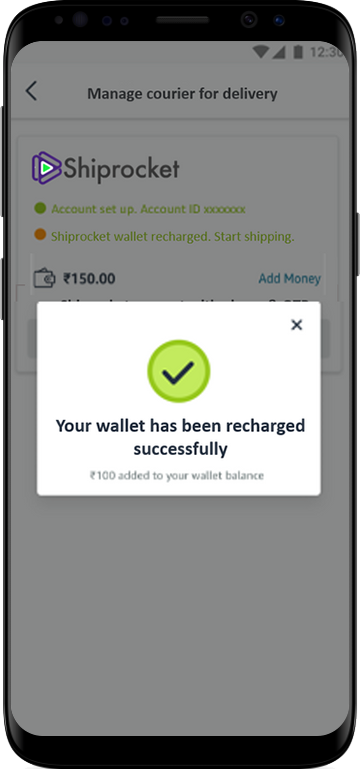
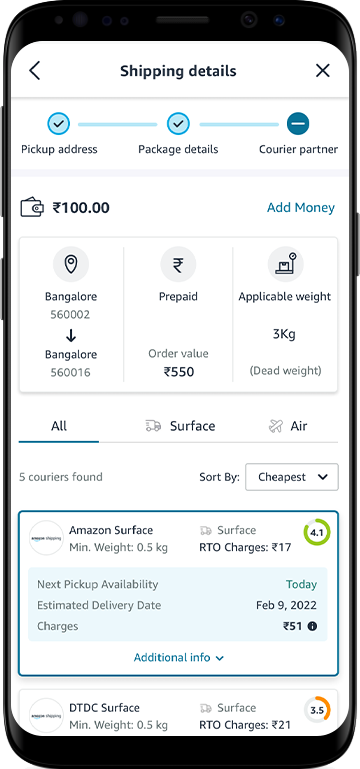
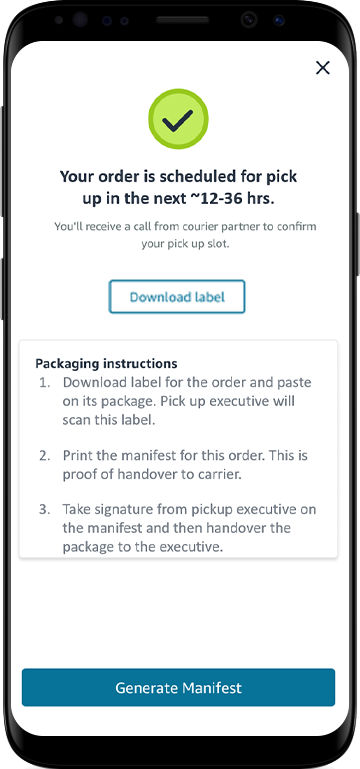
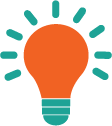
With SmartBiz, you can easily set up your shipping partner services with ShipRocket and ensure that your orders are delivered quickly and safely.