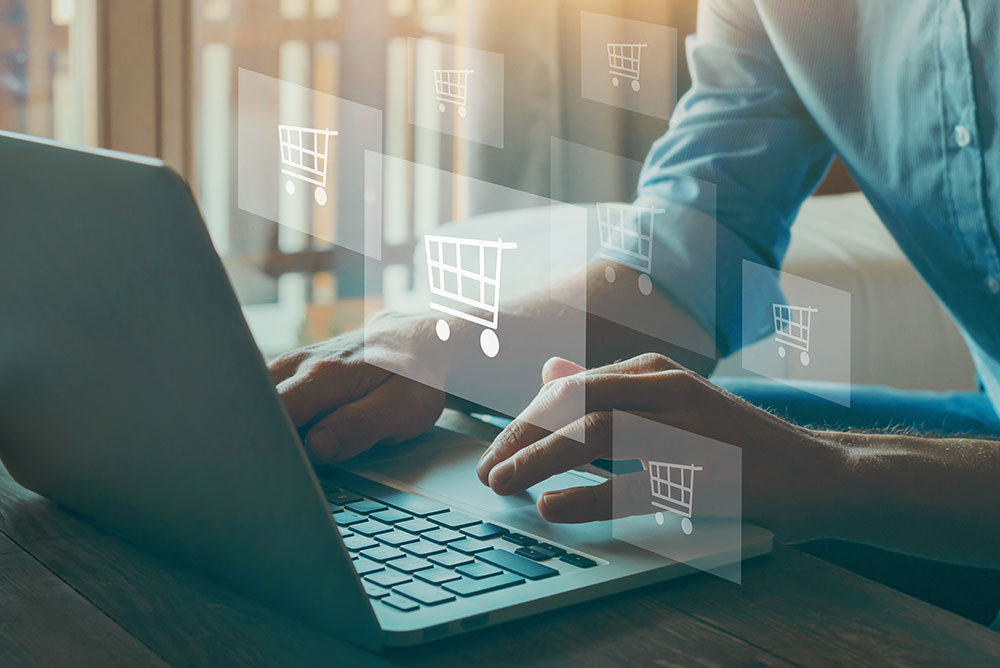When creating and setting up your own online store, there are many things to keep in mind. SmartBiz by Amazon helps you to streamline your payments process with the help of RazorPay in order to ensure that you can continue running your business hassle-free, with timely payments and settlements for your online sales through your online store.
Let’s find out how you will be receiving the payments for your online sales.
How to apply for the Razorpay payment gateway?
In order to set up a payment gateway with Razorpay, you’ll have to:
- Go to ‘My Profile’ on your SmartBiz account dashboard
- Click the ‘Manage Payment’ button
- Click ‘Setup Razorpay’
- Enter your e-mail ID* to enable digital payments and click ‘Confirm’
- Enter your business type, your business name, PAN number, and your legal name
- Click on ‘Save and Continue’ to create your account with Razorpay.
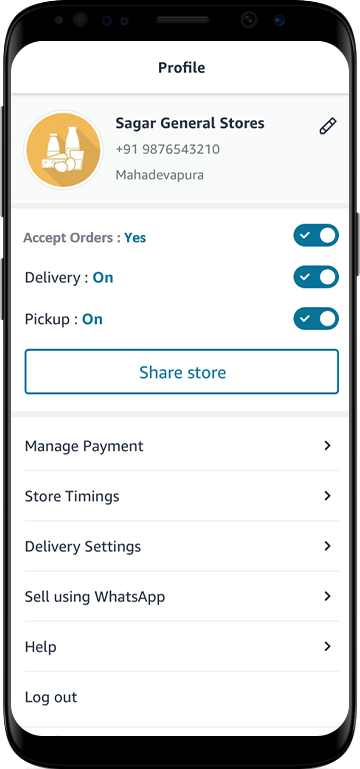
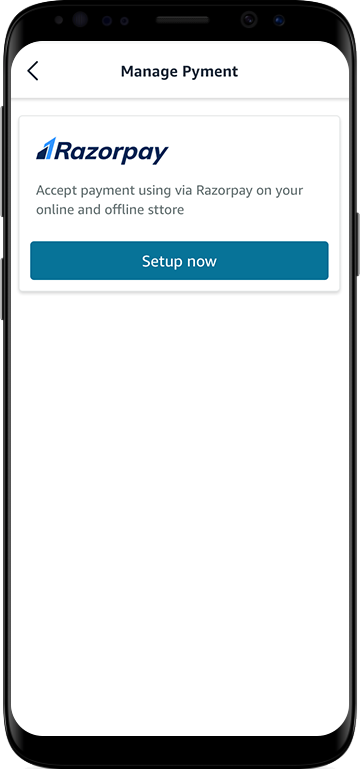
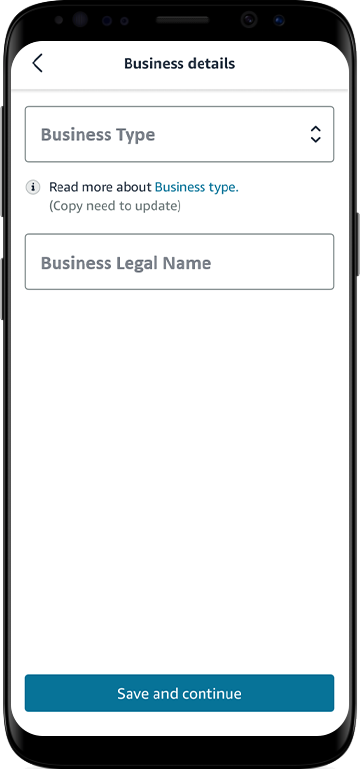
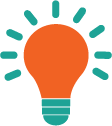
You have successfully applied for the Razorpay payment solution services! Now in order to continue setting up the payment process, you need to complete your KYC.
How to complete your KYC for the Razorpay payment gateway?
To complete your KYC, you’ll have to:
- Log in to your Razorpay account
- To log in, check your registered e-mail address for login credentials
- Click on the link in the email received on your registered email ID to set up your Razorpay account password
- Return to the SmartBiz app, and click on ‘Complete KYC with Razorpay’ to enable the payment process
- Enter your Razorpay login ID and password
- Enter your banking details such as name of bank, bank account number, and IFSC code
- Submit KYC documents as per the type of business* option selected for your Razorpay account
- Click on ‘Save and Continue’
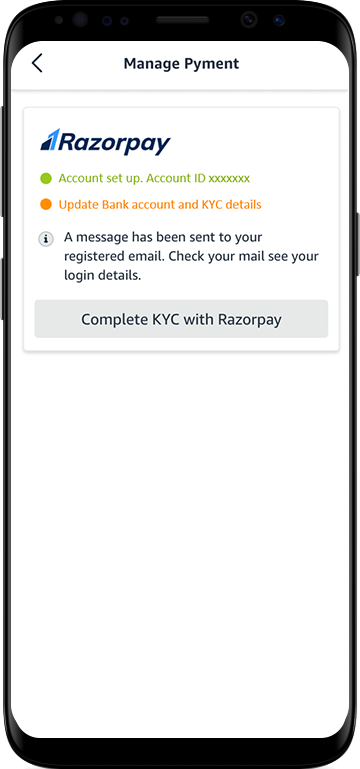
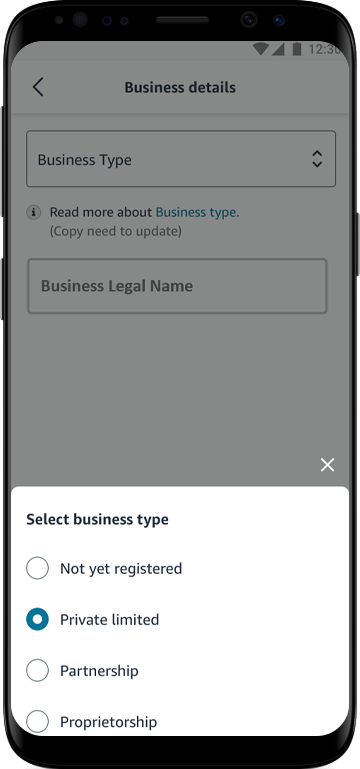
With this, you have successfully applied for a payment gateway. You will have to wait for up to 72 hours in order for your KYC to get approved. During this time, you can continue receiving orders until a maximum transaction value of ₹15,000.
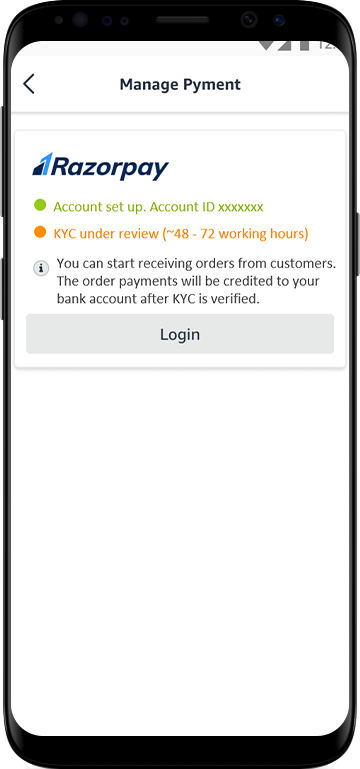
After 72 hours, you can log in to your Razorpay account to manage your financial transactions and payments dashboard. That’s how simple it is to set up your online payment process with Razorpay using SmartBiz. Begin your online growth journey with SmartBiz today!